Complex masking software with absolute precision. Corel KnockOut 2 dramatically increases the quality of your photo composites by letting you preserve fine image details that were once impossible to mask precisely.When it comes to complex masking, you wont find anything more powerful than Corel KnockOut 2. Built as a plug-in for Adobe Photoshop, Corel PHOTO-PAINT and Corel Painter, it lets you retain the finest image details, including hair, smoke, liquid, fire, glass and shadows. And it does it with more speed and accuracy than any other masking technique.
New! Zoom Tool
Gain greater control and flexibility by zooming in on an image at predefined zoom levels using a drop-down list.
New! Aqua Interface and Mac OS X Design (for Macintosh users only)
Take advantage of this powerful new interface. Corel KnockOut 2 is built to run natively on Mac OS X and features the intuitive Aqua interface.
New! Multiple Undo/Redo
Go back to different stages of your work instead of starting from scratch, with up to 99 levels of Undo/Redo. Specify how many Undo and Redo levels you require, and select which shortcut keys you prefer to use for Redo.
New! Polygonal Line tool
Mask large, complex images more easily by using the polygonal mode to define the selection by points or freehand.
New! Reduced Memory Requirements
Save disk space without sacrificing functionality, and enhance the ease with which Corel KnockOut 2 integrates into your existing tool set.
Improved User Guide, Online Documentation and Tutorials
Get started quickly and easily.
New! Revert File option
Revert to an images earlier or original state whenever you want to discard numerous unwanted changes. If an image has never been saved, Corel KnockOut 2 will retrieve the image from the host application or file and discard the current image. If an image has previously been saved, Corel KnockOut 2 will revert to the last saved state and discard the current image.
New! CMYK File Option
Work with CMYK images, ensuring that KnockOut 2 can easily fit into any workflow.
Enhanced! Shortcut Keys and Streamlined Workflow
Enjoy enhanced ease of use and reduce the learning curve, with shortcut keys, UI menus and commands that are similar to those in Adobe Photoshop. This allows graphics professionals to streamline their workflow and work in the manner to which they are most accustomed.
New! Touchup Tools
Perform fine corrections to masked images with the new Brush and Eraser tools, ensuring that the images in your composites are virtually indistinguishable.
New! Property Bar
Take advantage of quick access to commonly used controls. Auto Outside Object, for example, lets you automatically create an outside selection after having created an inside selection on the image.
Live Color Swatch
Point to an area of an image with the Inside Syringe tool, and a circle beside the syringe cursor (the color swatch) displays the color under the tip of the syringe cursor. When you insert a syringe color, the color swatch displays the color to be inserted.
Automatic Error Correction
Avoid costly or time-consuming mistakes before they happen. Corel KnockOut2 automatically recognizes errors in selections and does not permit you to make selections that will cause errors. For example, if you have created an inside selection and then draw an outside selection that intersects with the inside selection, Corel KnockOut 2 will correct the selection by moving it away from the first selection boundary by a specified number of pixels. If working with the Pushpin or Tweezers, Corel KnockOut 2 will display a different cursor and will not allow the action to be performed.
Background Insert
Insert Adobe Photoshop, JPEG, Macintosh PICT and TIFF images as a background after processing the foreground of an image. Corel KnockOut 2 also includes a library of images that can be inserted, or you can import your own images.
Inside Object and Outside Object Tools
Use the Inside Object tool to draw the marquee selection lines that define the color in the interior of the transition area or the foreground object, and use the Outside Object tool to draw the lines that define the color in the background of the transition area. Holding down the Command key turns the Inside Object and Outside Object tools into the Pushpin and Tweezers tools respectively, for selection areas too small for the standard marquee lines.
Inside Shadow and Outside Shadow Tools
Preserve the transparency and realism of shadows and highlights by drawing the lines that define the interior and exterior of a shadow.
Inside Syringe Tool
Sample the interior colors of an object when it is not possible to define the foreground or background of an object with the Inside Object or Outside Object tools.
Edge Feather Tool
Create edge transitions when the foreground and background colors of an object are so similar that the transition area cannot be identified.
Info Palette
Display the XY coordinates and the RGB or CMYK values for the pixel under the pointer.
Transition Complexity
Utilize four settings to describe the amount of detail in the foreground and background area of an image, and create a more precise mask by choosing the setting that is appropriate for the image.
Underlay Color Palette
See your masked image on different colored backgrounds by displaying the foreground of a processed image against various colores.
New! Zoom Tool
Gain greater control and flexibility by zooming in on an image at predefined zoom levels using a drop-down list.
New! Aqua Interface and Mac OS X Design (for Macintosh users only)
Take advantage of this powerful new interface. Corel KnockOut 2 is built to run natively on Mac OS X and features the intuitive Aqua interface.
New! Multiple Undo/Redo
Go back to different stages of your work instead of starting from scratch, with up to 99 levels of Undo/Redo. Specify how many Undo and Redo levels you require, and select which shortcut keys you prefer to use for Redo.
New! Polygonal Line tool
Mask large, complex images more easily by using the polygonal mode to define the selection by points or freehand.
New! Reduced Memory Requirements
Save disk space without sacrificing functionality, and enhance the ease with which Corel KnockOut 2 integrates into your existing tool set.
Improved User Guide, Online Documentation and Tutorials
Get started quickly and easily.
New! Revert File option
Revert to an images earlier or original state whenever you want to discard numerous unwanted changes. If an image has never been saved, Corel KnockOut 2 will retrieve the image from the host application or file and discard the current image. If an image has previously been saved, Corel KnockOut 2 will revert to the last saved state and discard the current image.
New! CMYK File Option
Work with CMYK images, ensuring that KnockOut 2 can easily fit into any workflow.
Enhanced! Shortcut Keys and Streamlined Workflow
Enjoy enhanced ease of use and reduce the learning curve, with shortcut keys, UI menus and commands that are similar to those in Adobe Photoshop. This allows graphics professionals to streamline their workflow and work in the manner to which they are most accustomed.
New! Touchup Tools
Perform fine corrections to masked images with the new Brush and Eraser tools, ensuring that the images in your composites are virtually indistinguishable.
New! Property Bar
Take advantage of quick access to commonly used controls. Auto Outside Object, for example, lets you automatically create an outside selection after having created an inside selection on the image.
Live Color Swatch
Point to an area of an image with the Inside Syringe tool, and a circle beside the syringe cursor (the color swatch) displays the color under the tip of the syringe cursor. When you insert a syringe color, the color swatch displays the color to be inserted.
Automatic Error Correction
Avoid costly or time-consuming mistakes before they happen. Corel KnockOut2 automatically recognizes errors in selections and does not permit you to make selections that will cause errors. For example, if you have created an inside selection and then draw an outside selection that intersects with the inside selection, Corel KnockOut 2 will correct the selection by moving it away from the first selection boundary by a specified number of pixels. If working with the Pushpin or Tweezers, Corel KnockOut 2 will display a different cursor and will not allow the action to be performed.
Background Insert
Insert Adobe Photoshop, JPEG, Macintosh PICT and TIFF images as a background after processing the foreground of an image. Corel KnockOut 2 also includes a library of images that can be inserted, or you can import your own images.
Inside Object and Outside Object Tools
Use the Inside Object tool to draw the marquee selection lines that define the color in the interior of the transition area or the foreground object, and use the Outside Object tool to draw the lines that define the color in the background of the transition area. Holding down the Command key turns the Inside Object and Outside Object tools into the Pushpin and Tweezers tools respectively, for selection areas too small for the standard marquee lines.
Inside Shadow and Outside Shadow Tools
Preserve the transparency and realism of shadows and highlights by drawing the lines that define the interior and exterior of a shadow.
Inside Syringe Tool
Sample the interior colors of an object when it is not possible to define the foreground or background of an object with the Inside Object or Outside Object tools.
Edge Feather Tool
Create edge transitions when the foreground and background colors of an object are so similar that the transition area cannot be identified.
Info Palette
Display the XY coordinates and the RGB or CMYK values for the pixel under the pointer.
Transition Complexity
Utilize four settings to describe the amount of detail in the foreground and background area of an image, and create a more precise mask by choosing the setting that is appropriate for the image.
Underlay Color Palette
See your masked image on different colored backgrounds by displaying the foreground of a processed image against various colores.
Download Corel Knockout 2.V.10.387
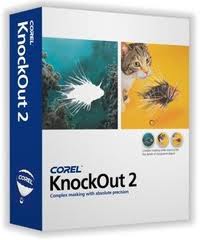
Aucun commentaire:
Enregistrer un commentaire